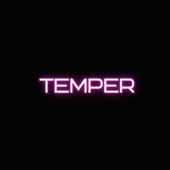Leaderboard
Most reputation
-
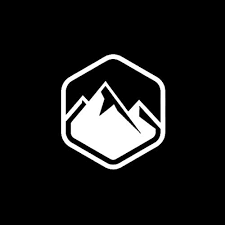
 cxiqlne
cxiqlne
 Operational Manager1,002Points2Posts
Operational Manager1,002Points2Posts -

 David
David
 Company Director207Points930Posts
Company Director207Points930Posts -
pokedigge900
Staff Department Director69Points3,019Posts -

Haydz6
Founders Edition VIP69Points213Posts -

rodri
Diamond VIP36Points746Posts -

d1vvt
Founders Edition VIP35Points94Posts -
mxchne
Founders Edition VIP33Points25Posts -

Gh0st
Community Administrator27Points1,293Posts
Most content
-
pokedigge900
Staff Department Director69Points3,019Posts -

Gh0st
Community Administrator27Points1,293Posts -

 David
David
 Company Director207Points930Posts
Company Director207Points930Posts -

monopolismad
Member3Points807Posts -

razielaafh
Member6Points782Posts -

rodri
Diamond VIP36Points746Posts -
nikieeeeeeeeeeeeeeee
Community Administrator4Points521Posts -
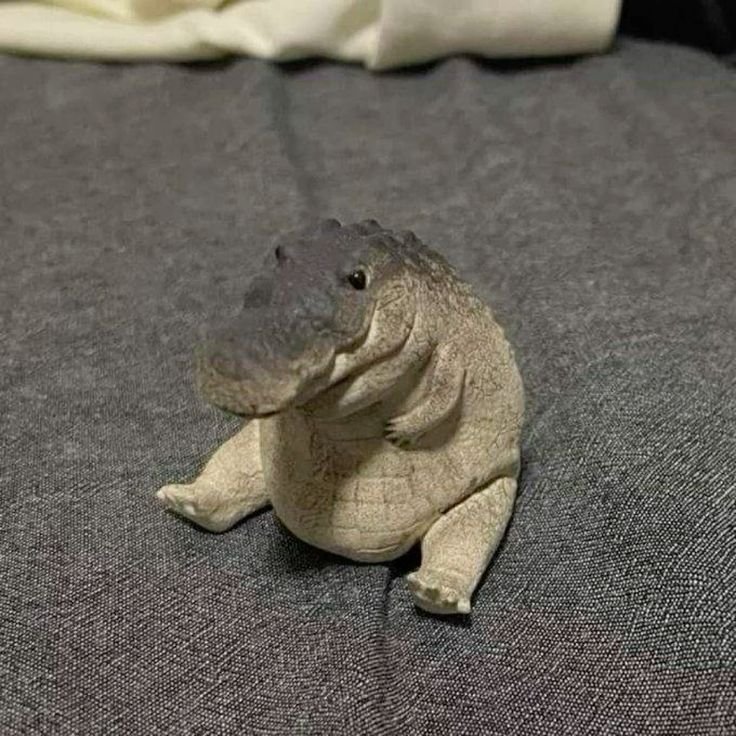
BoltedTemper
Community Administrator11Points455Posts
(2)_bc5e1c.png)








.thumb.jpg.a5b4f4da35e88fb53da00dddaa6af0e2.jpg)