Posted August 12Aug 12 Reporter Roblox Username & ID*: Jimbo24954 - 8384170812Reporter Discord ID*: 1393041437846798358Offender Roblox Username*: LockNear (Passenger) & Lordjared123 (Driver)Offender Discord Username*: N/AIncident Description*: I was in a 10-80 with 2 other officers and then when we spiked the suspects they both left the game before we could arrest them.Rules Violated*: LTAAEvidence to Support your Claim*: https://medal.tv/games/roblox/clips/kSzDpl5YNawa3pKKc?invite=cr-MSxjVkIsMTk0MDUxNTc2&v=9
Reporter Roblox Username & ID*: Jimbo24954 - 8384170812
Reporter Discord ID*: 1393041437846798358
Offender Roblox Username*: LockNear (Passenger) & Lordjared123 (Driver)
Offender Discord Username*: N/A
Incident Description*: I was in a 10-80 with 2 other officers and then when we spiked the suspects they both left the game before we could arrest them.
Rules Violated*: LTAA
Evidence to Support your Claim*: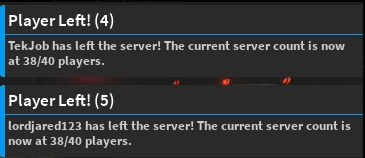
https://medal.tv/games/roblox/clips/kSzDpl5YNawa3pKKc?invite=cr-MSxjVkIsMTk0MDUxNTc2&v=9