Posted August 5Aug 5 Reporter Roblox Username & ID*:ecv37296Reporter Discord ID*:N/AOffender Roblox Username*:CrazykayflockOffender Discord Username*:IDKIncident Description*:During the pursuit, the suspect's car was evading the police. I stepped forward to follow him. Then after the suspect was stopped, the suspect quit the game and escaped the scenereporting date:August 5, 2025Rules Violated*:R/TAAEvidence to Support your Claim*:https://medal.tv/zh-Hans/games/roblox/clips/kPG0CZuPZ_cnAvNnZ?invite=cr-MSxPb0wsNDIxMTk3NDcw&v=47
August 5Aug 5 Staff Department Director Reviewed the clip his computer might of crashed based off the car and the sound of the engine.
Reporter Roblox Username & ID*:ecv37296
Reporter Discord ID*:N/A
Offender Roblox Username*:Crazykayflock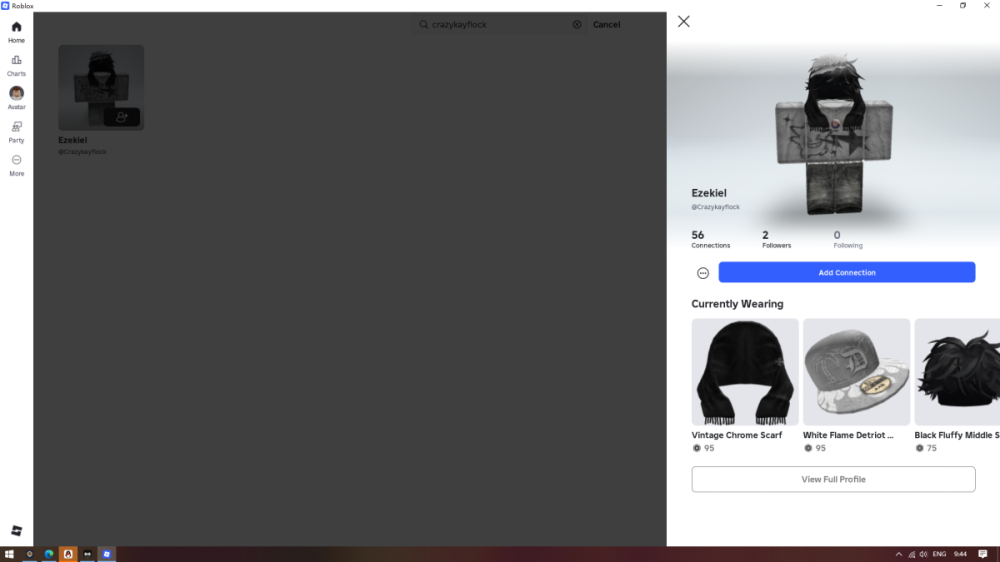
Offender Discord Username*:IDK
Incident Description*:During the pursuit, the suspect's car was evading the police. I stepped forward to follow him. Then after the suspect was stopped, the suspect quit the game and escaped the scene
reporting date:August 5, 2025
Rules Violated*:R/TAA
Evidence to Support your Claim*:https://medal.tv/zh-Hans/games/roblox/clips/kPG0CZuPZ_cnAvNnZ?invite=cr-MSxPb0wsNDIxMTk3NDcw&v=47