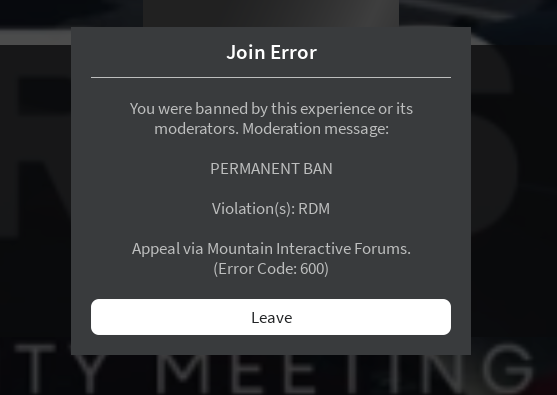Why should you be unbanned?: appealed before and was told to "own to my own actions" so uh, yeah i'm sorry for shooting that cop in that hill, at the end of the day it was i who shot the gun and i'm the one to blame for the kill. hopefully this appeal is taken into consideration.
Appealing Roblox Username: CertifiedGato
Ban Length: Perm
What game did the ban take place in? Perris CA
Why should you be unbanned?: appealed before and was told to "own to my own actions" so uh, yeah i'm sorry for shooting that cop in that hill, at the end of the day it was i who shot the gun and i'm the one to blame for the kill. hopefully this appeal is taken into consideration.