Discord Username of the player you're reporting: N/A
Give us an Incident Description: I transported him to the station placed him in a seat to see what was happening outside and when I came back he left the game. What rules / offences did the player break: LTAA
How long do you think the player be punished for: 2 days
Time of Occurrence: 00:30 UTC +1 Additional members involved/witnessing: N/A
Roblox Username: COM_PK
Discord ID: 1242083638800289893
Roblox Username of the player you're reporting: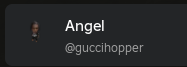
Discord Username of the player you're reporting: N/A
Give us an Incident Description: I transported him to the station placed him in a seat to see what was happening outside and when I came back he left the game.
What rules / offences did the player break: LTAA
How long do you think the player be punished for: 2 days
Time of Occurrence: 00:30 UTC +1
Additional members involved/witnessing: N/A
Evidence: https://medal.tv/games/roblox/clips/kG9ESMwoAkufrCwFA?invite=cr-MSw4N2osMjYzNDcwNTA1