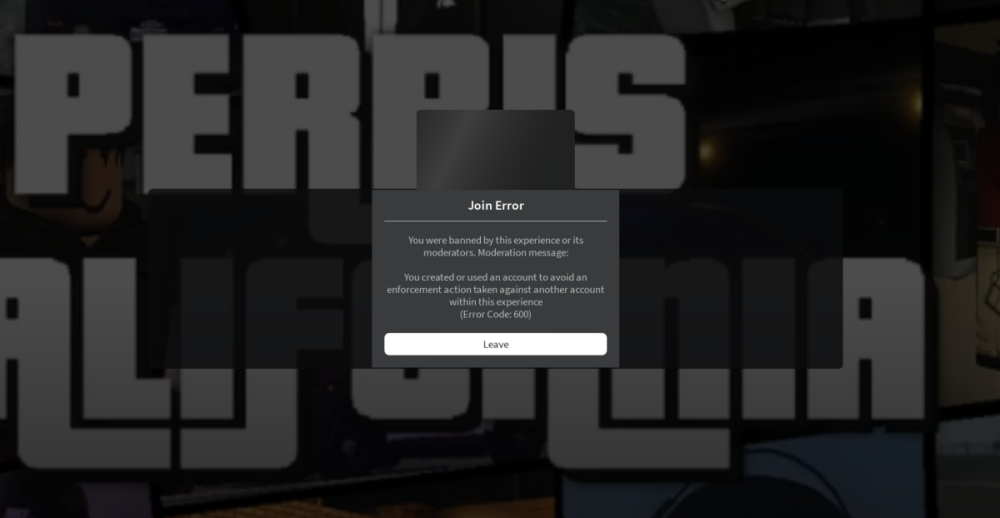i just got banned from perris california and it says i used this account to avoid trouble or something like that with another account but this is my first account on roblox and i just started playing perris about a week or 2 so i would like some help pls
i just got banned from perris california and it says i used this account to avoid trouble or something like that with another account but this is my first account on roblox and i just started playing perris about a week or 2 so i would like some help pls