
- Open Club
- 12 members
- Rules
- Free
Overview
Members
[NEW!] Active Members/Moderators/Leaders
[NEW!] Informational Guidelines
[ANNOUNCEMENTS!] Latest Club Announcements
[QUESTIONS] Staff Questions/Private Conversations [STRICT]
[OPEN DISCUSSION] General Discussion [Non-Strict]
[MODERATION] Warning/Ban Appeal [STRICT-POLICY]
[MODERATION] Player Reports [STRICT-POLICY]
[MODERATOR APPLICATION] Apply for Moderator (Must be a member for more than 2-3 days)
(1)_55503c.png)
Moderation Application
(Player’s) Application
User Information:
Website Username:
Roblox Username:
Why you should be a chosen moderator:
How you would improve gameplay (Roleplay Efficiency):
⚠️All of the blanks about should be filled out. If not, your application will immediately be declined. Please be appropriate and serious when writing your application.⚠️
Sincerely, Pakrer7095 (Pakrer8095 on Roblox)
Got any more questions?
If you have any more questions or concerns, please let me know, I’ll make sure to get back to you with a quality response.
Titanium Donator (Since 10/26/2024)
This message was sent to you by @pakrer7095, if you have any questions or concerns about this forum post, please let them know.