Posted December 19, 2024Dec 19 Roblox Username: rubledn Discord ID (Ex. 709881578058285127): 1266663597975797820Roblox Username of the player you're reporting: RomaponchaDiscord Username of the player you're reporting: N/aGive us an Incident Description: I was getting my gear in the LAPD station and I get shot.What rules / offences did the player break: RDM, VSF (Violation of Safe Zone or whatever it falls under), NITRPHow long do you think the player be punished for: 5 daysTime of Occurrence: Thu Dec 19 12:08:10 2024Additional members involved/witnessing: N/aEvidence:https://medal.tv/games/roblox/clips/jjB4Xgq1Wgas3Y4Pt?invite=cr-MSwxVEUsMTg5NTc3ODkwLA ACCOUNT BANNED FROM MOUNTAIN INTERACTIVE Ban Length: Permanently Ban Reason: VTOS
December 19, 2024Dec 19 Community Administrator Report Status: ACCEPTEDDear @rubledn,Thank you for for submitting a player report to Mountain Interactive Moderation. After careful review, we are happy to inform you that your report has been accepted and will be addressed appropriately.We encourage you to reporting any violations you see to ensure a positive game experience. Additionally, you can call for help in game using the !help command. If you have any further questions, please feel free to reach out.Best regards,The Volunteer Moderation Team Sincerly,c9_gh0stWebsite Assistant DirectorVolunteer React Studios Staff Team
Roblox Username: rubledn
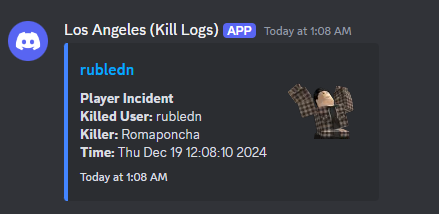
Discord ID (Ex. 709881578058285127): 1266663597975797820
Roblox Username of the player you're reporting: Romaponcha
Discord Username of the player you're reporting: N/a
Give us an Incident Description: I was getting my gear in the LAPD station and I get shot.
What rules / offences did the player break: RDM, VSF (Violation of Safe Zone or whatever it falls under), NITRP
How long do you think the player be punished for: 5 days
Time of Occurrence: Thu Dec 19 12:08:10 2024
Additional members involved/witnessing: N/a
Evidence:
https://medal.tv/games/roblox/clips/jjB4Xgq1Wgas3Y4Pt?invite=cr-MSwxVEUsMTg5NTc3ODkwLA
Ban Reason: VTOS