Warning Reason: (If multiple on that day, please list all of them) LTAA
Warning Appeal: I made a report about a individual LTAAing that day(27/09/2025) and i saw that my report was accepted, i checked #bans and i saw I got the warning, not the reported person. Screenshot proof.
Additional Members Involved or Witnessing (Optional): -
Appealing Roblox Username:
Ellada_ras19
Appealing Discord ID:
888695029097439284
Warning Date: 27/09/2025
Game Where the Warning Occurred:
Ventura
Warning Reason: (If multiple on that day, please list all of them)
LTAA
Warning Appeal:
I made a report about a individual LTAAing that day(27/09/2025) and i saw that my report was accepted, i checked #bans and i saw I got the warning, not the reported person. Screenshot proof.
Additional Members Involved or Witnessing (Optional):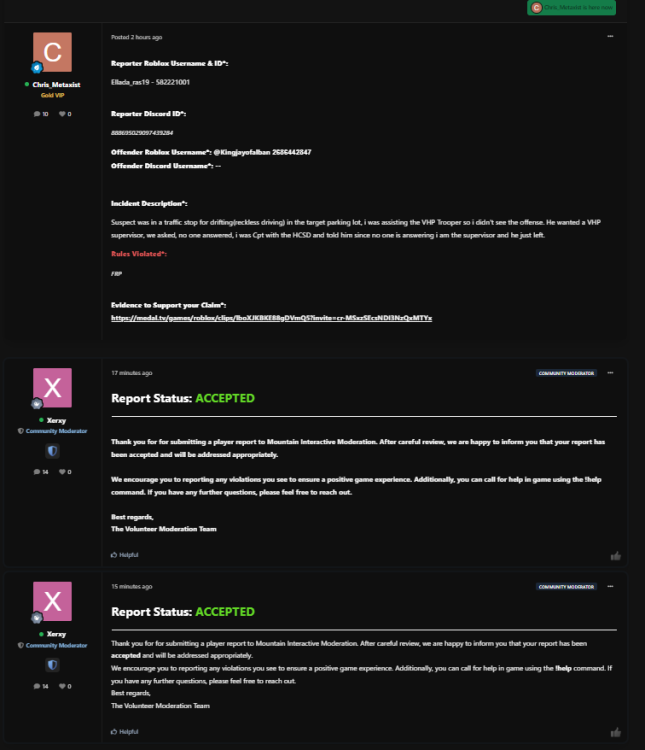
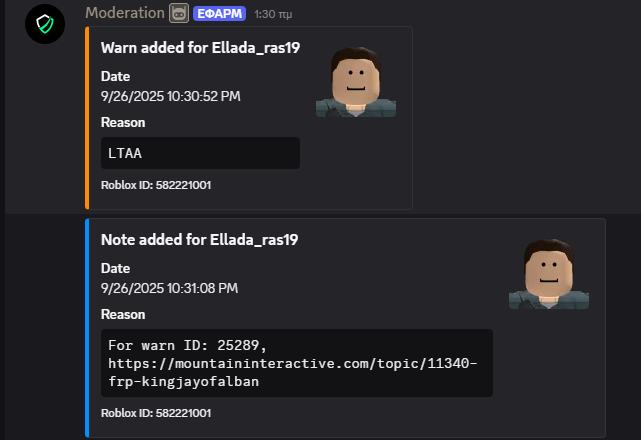
-