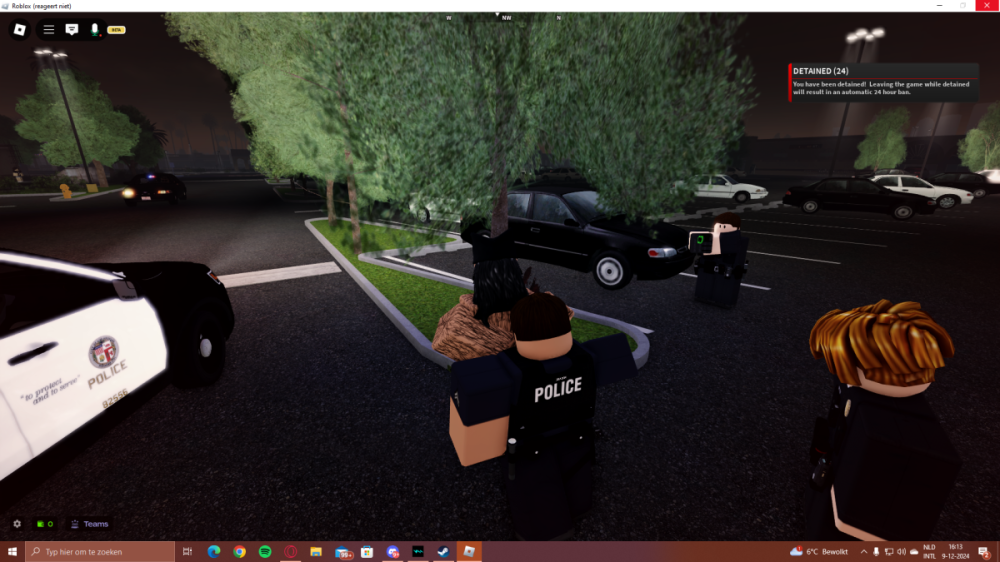Really simple, Today around 4 pm cet i was playing on los angeles california and i crashed whilst i was being arrested, you can see it top left “"not reacting” and i freaked out because i saw the notification on the right saying i would be banned automatically for 24 hours, Username is SWAGWATCHDOGS.
Really simple, Today around 4 pm cet i was playing on los angeles california and i crashed whilst i was being arrested, you can see it top left “"not reacting” and i freaked out because i saw the notification on the right saying i would be banned automatically for 24 hours, Username is SWAGWATCHDOGS.