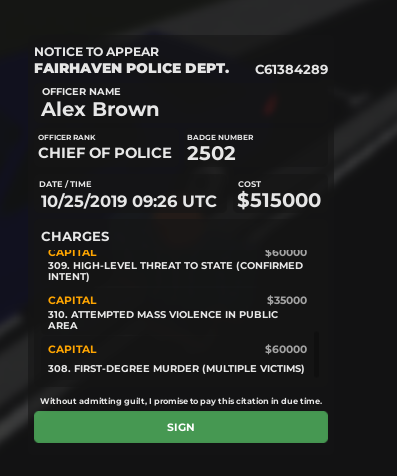-
-
Ban appeal
ZACKDU782- 1759119369 Discord ID: 1379492644383625339 No idea who issued ban Basically got banned for playing...suspicious ID's with the boombox Ban reason: VTO I want to be completely honest: I did know that playing those audio IDs was against the rules. I didn’t take the rule seriously enough in the moment, and that’s on me. I shouldn’t have tried to push boundaries or treat it like it didn’t matter, because it clearly does. I understand now why the rule exists and why what I did wasn’t okay. Thank you for taking the time to read this. I hope you’ll consider giving me a second chance to show that I can respect the rules and be a better player going forward.
-
False Arrest
1 had the username MP5_Don User ID: 1261099110 Profile Link: https://www.roblox.com/users/1261099110/profile?friendshipSourceType=PlayerSearch
-
False Arrest
for context: i had the weapons due to a mass shooter in Kmart, only 2 VHP were there, and me as FD support, as i come in, 1 get shots and i get him back on foot, later on, they start rush in K-mart using a shotty for longarms, as they get shot by one of the 3 barricaded shooters, i see the shotty on the ground while 1 VHP bleed out, the other runs back and get shot by a mass shooter that climbed up the stairs, while i was on the corridrs next to it, so he has his back turned, the third shooter is downed and the last one is down the stairs, i take the shotty, get rid of the first one that had climbed the stairs, then the second, i call for a cop, while the third one who was downed couldn't respawn like the 2 others since i had bls'ed him, i put him back on foot using my lifepak and she gets arrested, the reason i was at SP with the guns is that a cop was there, but he left later on, so these 2 comes i tell em "can i test smth" relating to see if the shotty was loaded, and before i could even give it to them, they cuff me and they take me to booking
- False Arrest
snubz
Member
-
Joined
-
Last visited
Account
Search
Configure browser push notifications
Chrome (Android)
- Tap the lock icon next to the address bar.
- Tap Permissions → Notifications.
- Adjust your preference.
Chrome (Desktop)
- Click the padlock icon in the address bar.
- Select Site settings.
- Find Notifications and adjust your preference.
Safari (iOS 16.4+)
- Ensure the site is installed via Add to Home Screen.
- Open Settings App → Notifications.
- Find your app name and adjust your preference.
Safari (macOS)
- Go to Safari → Preferences.
- Click the Websites tab.
- Select Notifications in the sidebar.
- Find this website and adjust your preference.
Edge (Android)
- Tap the lock icon next to the address bar.
- Tap Permissions.
- Find Notifications and adjust your preference.
Edge (Desktop)
- Click the padlock icon in the address bar.
- Click Permissions for this site.
- Find Notifications and adjust your preference.
Firefox (Android)
- Go to Settings → Site permissions.
- Tap Notifications.
- Find this site in the list and adjust your preference.
Firefox (Desktop)
- Open Firefox Settings.
- Search for Notifications.
- Find this site in the list and adjust your preference.
(2)_bc5e1c.png)