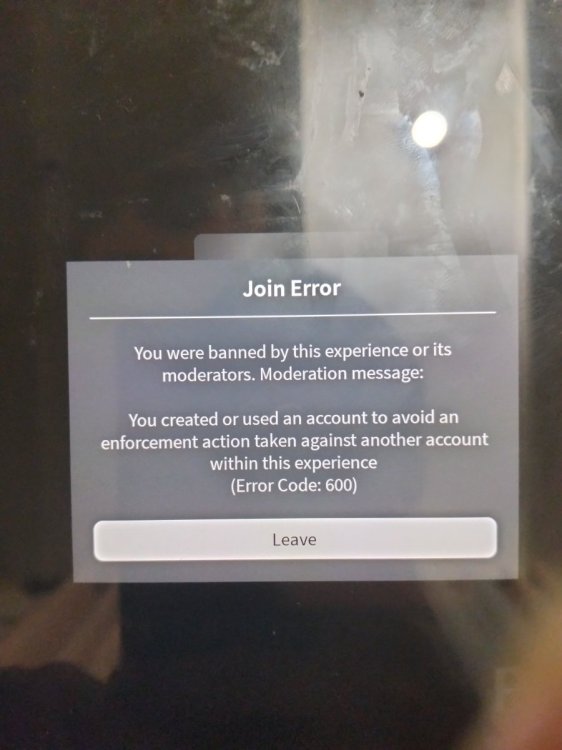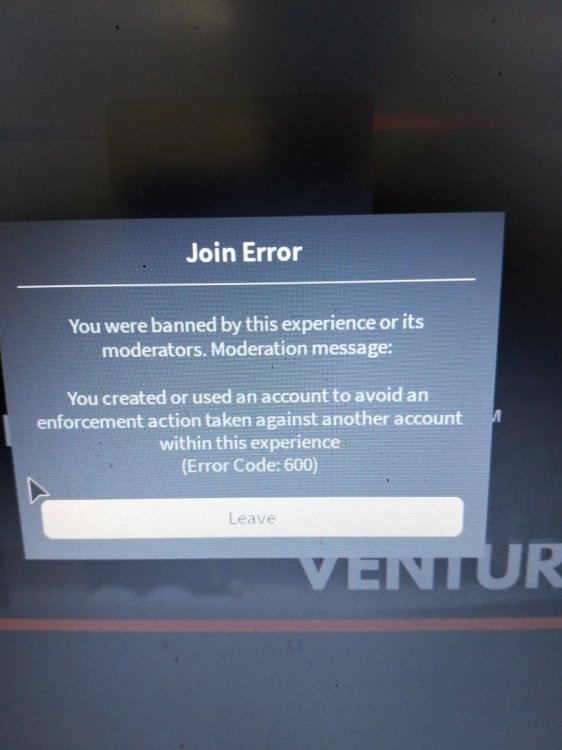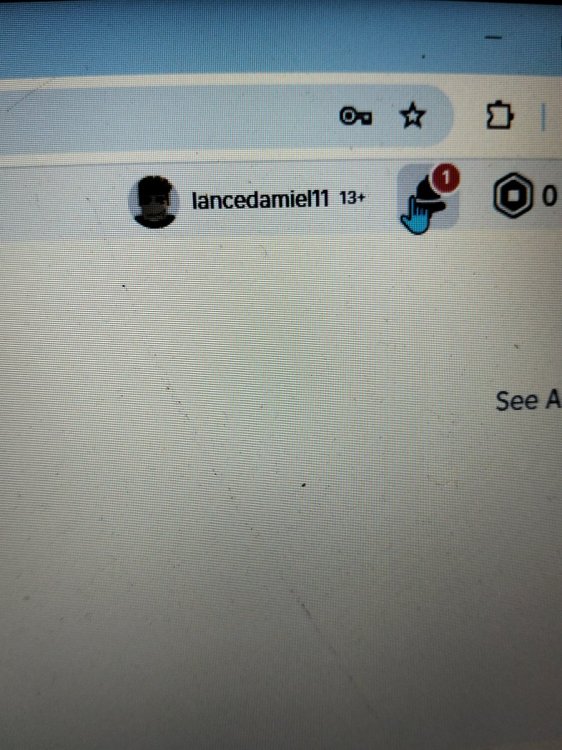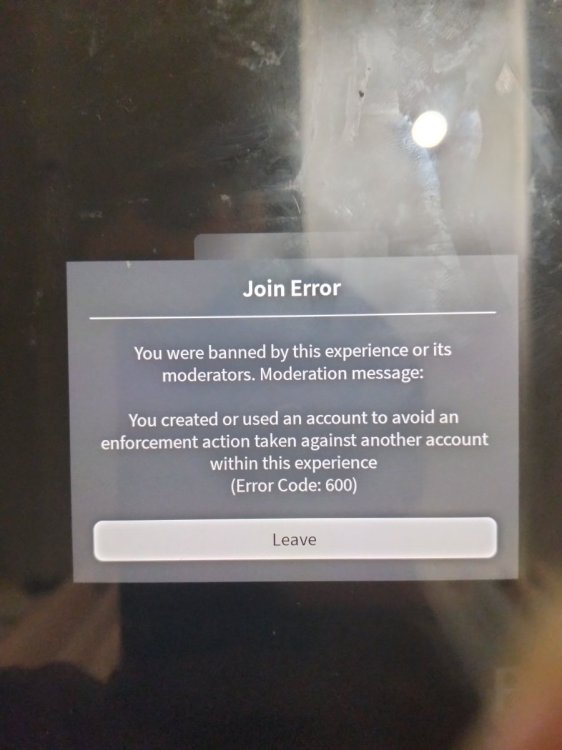-
Unknown Ban appeal??
This is my 2nd appeal
-
Unknown Ban appeal??
This is the list alt account and Barrow.!! ancedamiel20 lancedamielsapida Lancedamiel lancedamiel1 lancedamielgamer lancedamiel11
-
Unknown Ban appeal??
(78327) this the code from system and this what I Barrow account from my friend and I didn't know he's using exploiting things and caused my other account involved in that
-
Unknown Ban appeal??
Your Roblox Username & User ID ID:2675931210 Username:lancedamiel12 Your Discord ID ID :1263059099805945939 Username:silancetotanga Staff Member Who Banned You (optional) i don't have clue What Happened? I using alt account and borrowing others account this happen last day and I borrow to my friend a account from him I didn't know he was using exploiter thing and that cuased my other alt main involved from that. Ban Reason (as shown in the ban message) Why Should You Be Unbanned? im apologize from using alt account or barrowing other account.im waiting many days for this appeal.i hope u gave another chance to get back in Ventura's community.
-
jamelebon started following Unknown Ban appeal??
-
Ban appeal
I just wanna say I'm checking everyday if have notif. I become bored in my home.ventura was my only fav game. Please I don't wanna take this to long 🙏 🙏
-
Ban appeal
This is the list sorry for chatting to long
-
Ban appeal
I'm so sorry I break the rules I hope this appeal will get accept and God bless you
-
Ban appeal
This is the list lancedamiel20 lancedamielsapida Lancedamiel lancedamiel1 lancedamielgamer lancedamiel11
-
Ban appeal
I want to apologize for what happened. I honestly didn’t know that making or using an alternate account was not allowed. I didn’t mean to break any rules I was just playing without really understanding it was against the game’s rules. I’m truly sorry for that mistake.
- Ban appeal
- Ban appeal
-
Ban appeal
-
Ban appeal
- Ban appeal
I'm so disappointed to say all of my alts was banned but I don't know how they got ban. Before I was using both of them. I think interactive have system to detected alts on my pc- Ban appeal
And I'm using my another alt lancedamiel12 - Ban appeal
jamelebon
Member
-
Joined
-
Last visited
(2)_bc5e1c.png)