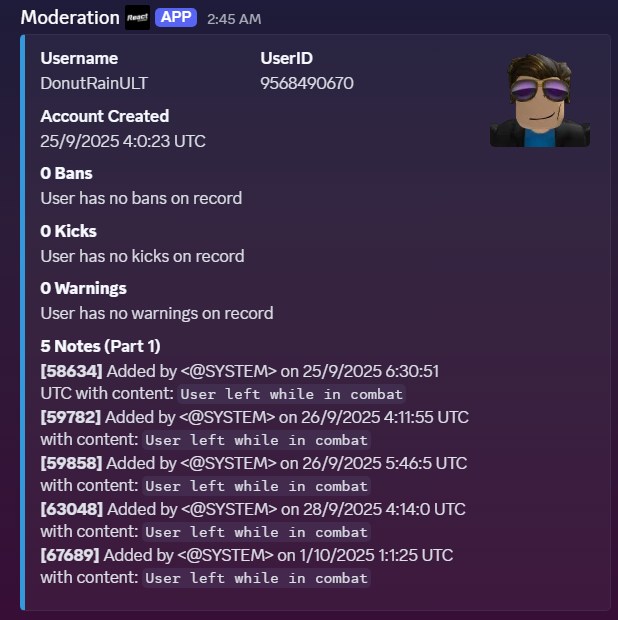-
-
Mod rdming and kicking people for no reason.
Please follow the format next time. And this isnt a moderator its a developer.
- Staff abusing
-
MystickMeadow32 publicly accusing me & minor admin abuse
You don’t really need to follow the format for staff reports and for your information no it wasn’t me. I would never delete a report against me. This has already been sent to my superior for their review as well as my own clips and statement.
-
My appeal
Accepted due to ongoing IA investigation.
-
Moderator Report
After a comprehensive investigation, we are pleased to inform you that the matter has been resolved accordingly. We appreciate your initiative in bringing this issue to our attention, as it contributes to maintaining a positive and safe environment within our community. If you have any further questions or require additional clarification regarding the outcome of this report, please do not hesitate to contact me directly. We are here to assist and support you.
-
Moderator Abusing Power
After a comprehensive investigation, we are pleased to inform you that the matter has been resolved accordingly. We appreciate your initiative in bringing this issue to our attention, as it contributes to maintaining a positive and safe environment within our community. If you have any further questions or require additional clarification regarding the outcome of this report, please do not hesitate to contact me directly. We are here to assist and support you.
-
Staff breaking rules in game.
After a comprehensive investigation, we are pleased to inform you that the matter has been resolved accordingly. We appreciate your initiative in bringing this issue to our attention, as it contributes to maintaining a positive and safe environment within our community. If you have any further questions or require additional clarification regarding the outcome of this report, please do not hesitate to contact me directly. We are here to assist and support you.
-
MysticMeadow23 started following Staff breaking rules in game. , Double Trouble , False “ALT” ban and 2 others
-
Double Trouble
@Zachattack92807 Please do not ping IA members directly in the reports. The IA team will handle it when available. If you wish to explain your side further in VC you may ping me and if I am available I will VC with you. Thanks, Mysticmeadow23 Director of Internal Affairs
- False “ALT” ban
-
Moderator Report
Staff Report Acknowledgement React Studios Community ⸻ Official Acknowledgement Dear @Deputysherrif2005 , I am a member of the Internal Affairs Team within the React Studios Trust and Safety Department. I am writing to formally acknowledge your staff report. If you have any questions, additional information, or further statements you’d like to provide, please feel free to DM me directly so we can review and document them properly. ⸻ Regards, MysticMeadow23 Director of IA
-
Jumpvortexx
Staff Report Denial Notice, ⸻ Official Notice Dear @zStevoo , I am Director of the Internal Affairs Team within the React Studios Trust and Safety Department. After a comprehensive review of the details provided, we regret to inform you that your report has not been upheld. This decision was made following a thorough examination of the information available. If you have any questions or require further clarification regarding this decision, please feel free to reach out. We are here to assist and support you.
-
Moderator Abusing Power
Staff Report Acknowledgement React Studios Community ⸻ Official Acknowledgement Dear @USAF_Pilot54 , I am a member of the Internal Affairs Team within the React Studios Trust and Safety Department. I am writing to formally acknowledge your staff report. If you have any questions, additional information, or further statements you’d like to provide, please feel free to DM me directly so we can review and document them properly. ⸻ Regards, MysticMeadow23 Director of IA Volunteer, React Studios Staff Team
-
Staff breaking rules in game.
Staff Report Acknowledgement React Studios Community ⸻ Official Acknowledgement Dear @Oxidatio , I am a member of the Internal Affairs Team within the React Studios Trust and Safety Department. I am writing to formally acknowledge your staff report. If you have any questions, additional information, or further statements you’d like to provide, please feel free to DM me directly so we can review and document them properly. ⸻ Regards, MysticMeadow23 Director of IA Volunteer, React Studios Staff Team
-
Staff rep
That was corporate who serverbanned you.
-
LTAA
Report Status: REJECTED Thank you for submitting a player report to Mountain Interactive Moderation. After careful review, we regret to inform you that your report has been rejected. Please continue to send in player reports if you feel someone has violated any of our rules. Additionally, you can call for help in game using the !help command. If you have any further questions, please feel free to reach out. Best Regards, The Volunteer Moderation Team
(2)_bc5e1c.png)