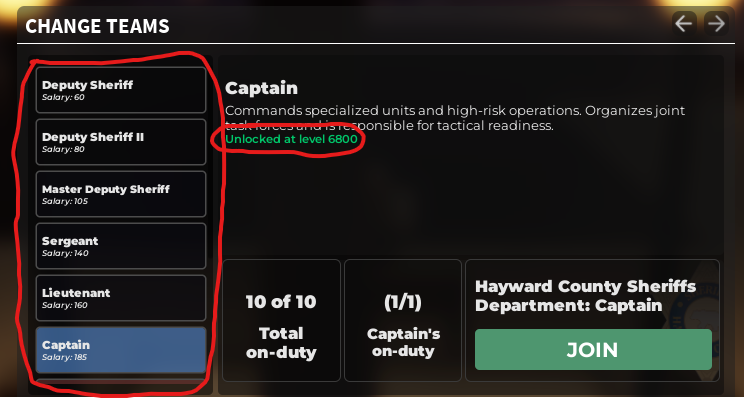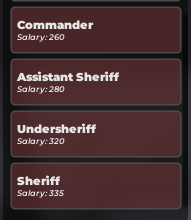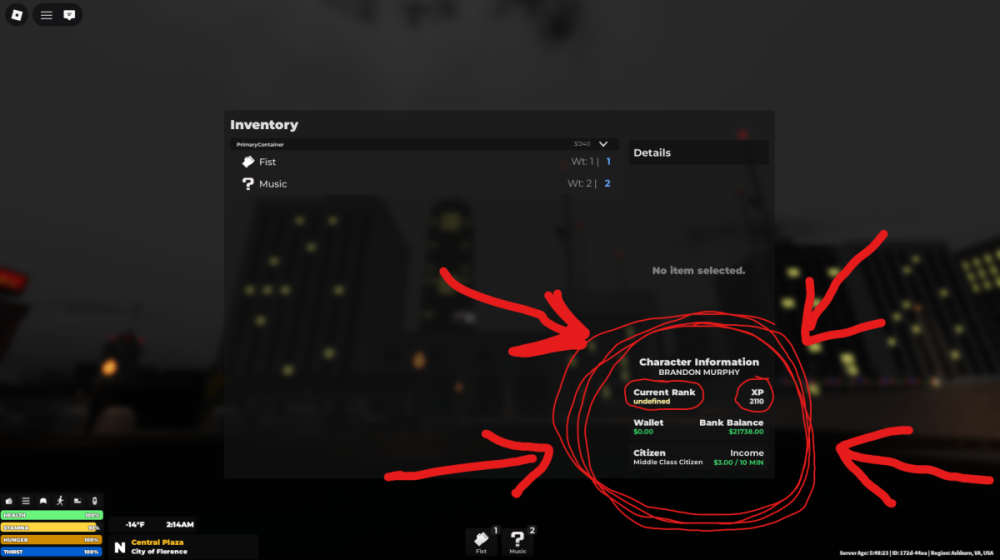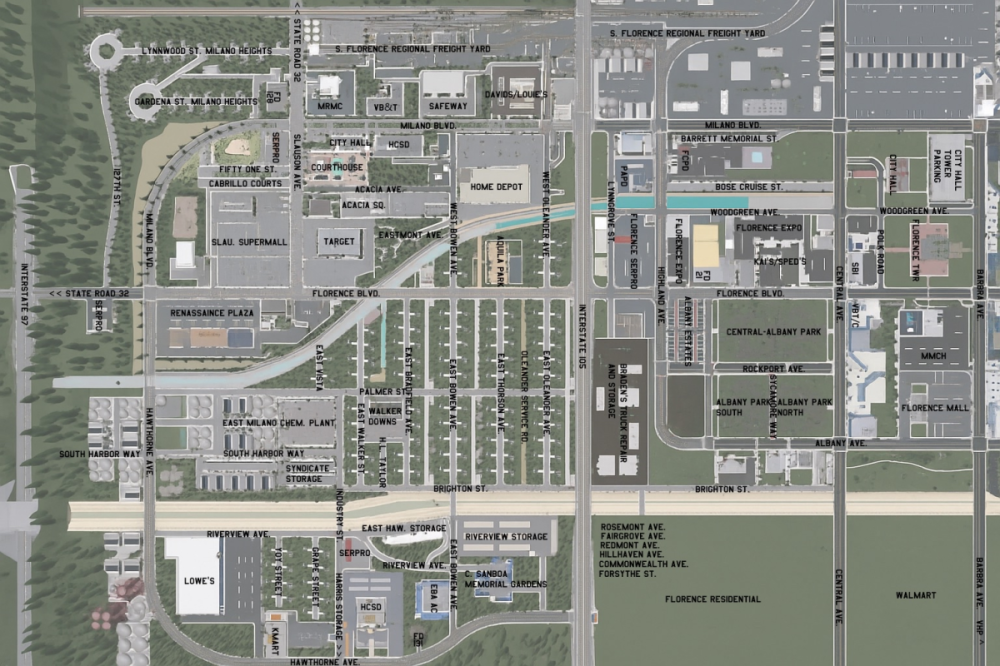Everything posted by VitalyPetrovich
-
how to join Sheriff
When you open the menu and select your team, you will see what team ranks you have unlocked, those that are NOT unlocked will be highlighted in red. Additionally, when you click the desired team rank you want to find more information about, you will be able to see at which XP amount you need to unlock it, this text will be marked in green. With this information, go back to the previous post and see how to check your XP. You must be on the team to find out team XP, so in this case - if you were on the Sheriff Department team and you were a Deputy Sheriff II and you wanted to know at how much XP you unlock the Sergeant rank, you'd open your inventory via Backtick ( ` ) and you will see your XP for that team.
-
how to join Sheriff
If you want to see your unlocked team ranks, click on this icon (TEAM MENU) you will open the menu, then find the team ur looking for and click SELECT
-
how to join Sheriff
I don't know how you were struggling so much to find this brother. I really hope you aren't like slow or something up there, no offense to you at all.
-
how to join Sheriff
That's what's supposed to open.. If you look at the inventory, you will see an seperated section to the right (ON THE INVENTORY GUI) and you will see your Rank and XP.
-
how to join Sheriff
Oh boy.. If you click the Backtick ( ` ) on your keyboard, an menu will open up, correct? Try it and get back to me.
-
Unable to join the game
Ensure that you are actually inside the React Studios group and your Roblox account has been linked to the website. It appears that your account may lack recent activity (meaning that you only played Project Ventura before this system was brought to use and no other games) I cannot elaborate on the General account credibility indicators.
-
Unable to join the game
For your information, this is an message posted earlier today, in Ventura Announcements Effective immediately, certain minimum requirements are being enforced, including: Account age (new accounts may be restricted) Basic account history/activity Roblox group membership for REACT Studios General account credibility indicators React Studios has an security system in place that will flag users for any suspicious account activity that does not live up to the general account credibility standards.
-
Unable to join the game
Hello! Can you send me an screenshot of what appears on your screen when you attempt to join Project Ventura? This will help me determine the root cause of the issue, as your current post lacks information regarding the issue, other than not being able to join the game! Thank you very much.
-
Discord Link not working and support ticket system not working
Hello, Liam! The support ticket you are attempting to open is the older version, currently discontinued. Please head over to the Submit a request page and select the issue, that you'd like to bring up with the Customer Support team. The reason you may not be able to join the React Studios discord server may be due to 2 reasons: 1. You arre attempting to join through an expired invite link 2. Your account has been banned from the discord server. In case of an possible ban, head over to the Moderation Forums and create an Discord Moderation Appeal and select the Discord Ban Subforum, and create an appeal topic, include all information and do it to the best of your ability. No minimal information or lack thereof should be observed in your appeal topic.
-
hwo to become port police
Hello. Currently this ability is currently locked behind the Bronze Donator+ package(s).
-
Can I change my car color?
Sadly, this is not an option yet.
-
Test
Testing the test of the testing testers test
-
Jail system
The last servers I've been in, there's always an SD available down there or willing to take the case. I guess don't be in 12 player servers then brochacho.
-
Test for the CHP guy.
Test for the CHP guy.
- Role
-
Does anyone have a lagging problem
- TimcaloupV2 | RDM, NITRP
Section 1: Your Information (Reporter) This information is required for verification and will be kept confidential. 1. Your Roblox Username & User ID* 2. Your Discord Username & ID* Section 2: Offender's Information Please provide as much information as you can to help us identify the correct user. 3. Offender's Roblox Username* 4. Offender's Discord Username (if applicable) Section 3: Incident Details Provide a clear and factual account of the events. 5. Date and Approximate Time of Incident* 6. Location of Incident* 7. Detailed Description of Events* 8. Specific Rule(s) Violated* Section 4: Evidence EVIDENCE IS MANDATORY. 9. Evidence Links* Section 5: Acknowledgment 10. Confirmation*- Removed
Ringwood Ethan, are you sure that your thingy was exposing a staff member? Were you writing facts or just including your personal emotions and speculations about the situation?- xp
For more information about game controls, visit the Project Ventura Guides for Controls. You will find all information pertaining to the LEO team keybinds there, as well as other stuff.- Hello game the need a maps
- MCJ
Yeah, hate that. And u gotta get the angle right too.- I can't depsit my money in the bank for some reason
Try to deposit half of it!- Arrested unfairly becausde i called a cop gay
That's crazy bro- MCJ
Just you pal/buddy/bud/bro/dude/hombre/amigo/chief/mate/compadre/ace/fella/broseph/brochacho/homeboy/dawg/skipper/hombrecito/big guy/homie- trying to buy the donation pack
Please submit a request for Billing & Payments. An React Studios Customer support agent will assist you. - TimcaloupV2 | RDM, NITRP
(2)_bc5e1c.png)