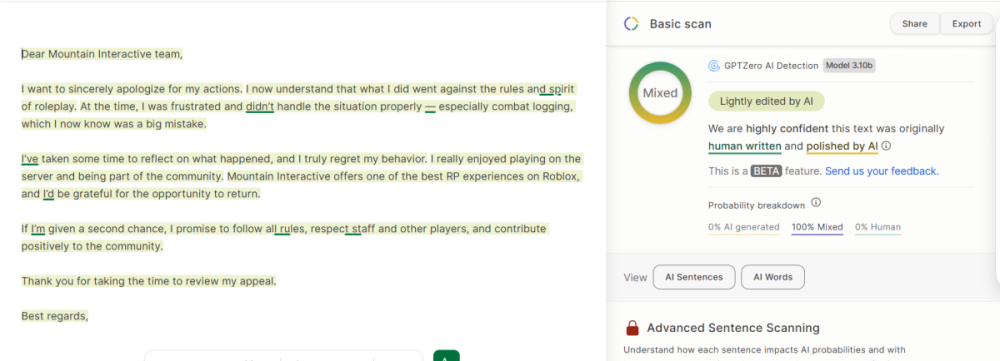Everything posted by pokedigge900
-
RDM, SI.
Report Status: ACCEPTED Thank you for for submitting a player report to Mountain Interactive Moderation. After careful review, we are happy to inform you that your report has been accepted and will be addressed appropriately. We encourage you to reporting any violations you see to ensure a positive game experience. Additionally, you can call for help in game using the !help command. If you have any further questions, please feel free to reach out. Best regards, The Volunteer Moderation Team
-
factiy - Rogue FCPD
Report Status: ACCEPTED Thank you for for submitting a player report to Mountain Interactive Moderation. After careful review, we are happy to inform you that your report has been accepted and will be addressed appropriately. We encourage you to reporting any violations you see to ensure a positive game experience. Additionally, you can call for help in game using the !help command. If you have any further questions, please feel free to reach out. Best regards, The Volunteer Moderation Team
-
SBI raid FRP
Report Status: ACCEPTED Thank you for for submitting a player report to Mountain Interactive Moderation. After careful review, we are happy to inform you that your report has been accepted and will be addressed appropriately. We encourage you to reporting any violations you see to ensure a positive game experience. Additionally, you can call for help in game using the !help command. If you have any further questions, please feel free to reach out. Best regards, The Volunteer Moderation Team
-
RDM ventura report
Report Status: ACCEPTED Thank you for for submitting a player report to Mountain Interactive Moderation. After careful review, we are happy to inform you that your report has been accepted and will be addressed appropriately. We encourage you to reporting any violations you see to ensure a positive game experience. Additionally, you can call for help in game using the !help command. If you have any further questions, please feel free to reach out. Best regards, The Volunteer Moderation Team
-
LTAA x2
Report Status: ACCEPTED Thank you for for submitting a player report to Mountain Interactive Moderation. After careful review, we are happy to inform you that your report has been accepted and will be addressed appropriately. We encourage you to reporting any violations you see to ensure a positive game experience. Additionally, you can call for help in game using the !help command. If you have any further questions, please feel free to reach out. Best regards, The Volunteer Moderation Team
-
BAN APPEAL
denied, cheating servers arent appealable
-
pls unban me
provide all your accounts you use in the household / alts
-
30 day Ban Appeal
your appeal is under review
-
Game ban appeal
3/16 RDM and TK 3/19 Body hump , 4/7/ RDM (Second Offense) NITRP (First offense) 7/10. RDM 8/4 RDM you seem to be doing these on purpose with the intent to not play the game correctly, neither the less you should've been banned long ago you can get unbanned when your appeal has improved
-
Ban appeal
provide me your alt accounts and any accountS you use in the households
-
Ban Appeal
your appeal is under review
-
Ban Appeal
You were there when they stolen police weapons, Hence Abuse of Teams, you and other groups made the game unfair for others.
- Ban Appeal
-
Appealing my ban (again)
ur ban got removed ethan
- Ban appeal
-
ban appeal
Appeal Status: Warning reduced Thank you for your appeal regarding your recent ban from Mountain Interactive. After careful review, we have decided to reduce your ban to a warning. However, please note that the moderation will stay on your record. We encourage you to reflect on our community guidelines to ensure a positive experience in the future. If you have any further questions, please feel free to reach out. Best regards, The Volunteer Moderation Team
- Ban Appeal
-
Ban Appeal
ban removed appeal accepted
-
Ban Appeal
ban has been removed an appealed
-
Ban appeal
Denied, you did this before twice, and it happen again twice.
-
Ban appeal
Denied, used half by AI. i myself know this was also ai written with some editing to it. Appeal next month on the 1st
-
Banned by scannerbot but NOT banned by MI for "alternate account" because I do not have one
your brother elijahfromafrica needs to appeal if then you gotta come back and appeal your ban so we can unban
-
Ban Appeal
Dear Community Member, Thank you for submitting your appeal regarding your recent ban from Mountain Interactive. After careful review, we’ve chosen to approve your appeal under our One-Strike Policy, which gives players a second chance while maintaining a safe, respectful environment for the entire community. 🔹 Appeal Outcome:Ban Lifted: Your ban has been removed. You are now free to return to the game. One-Strike Period: A 45-day probation period begins from the date of this notice. Any violation during this time may result in a permanent ban with no further appeal. Official Warning: This appeal serves as your one and only formal warning. 🔸 Please Review:We encourage you to revisit our Community Guidelines to better understand the standards expected of all players. We believe in second chances. We’re trusting you to return with a positive attitude and contribute to a better experience for everyone. If you have any questions or need clarification, feel free to reach out to our moderation team. – Mountain Interactive Volunteer Moderation Team
-
project ventura Perm ban appeal.(I created this one cause i sent the first one accidentally ,could not edit it
Our policy changed ban will be removed
- Ban Appeal
(2)_bc5e1c.png)