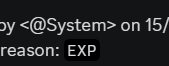Everything posted by pokedigge900
-
GuGooGee FRP 11/17/25
Report Status: REJECTED Thank you for submitting a player report to Mountain Interactive Moderation. After careful review, we regret to inform you that your report has been rejected. Please continue to send in player reports if you feel someone has violated any of our rules. Additionally, you can call for help in game using the !help command. If you have any further questions, please feel free to reach out. Best Regards, The Volunteer Moderation Team
-
member report and corrupt SBI
Report Status: REJECTED Thank you for submitting a player report to Mountain Interactive Moderation. After careful review, we regret to inform you that your report has been rejected. Please continue to send in player reports if you feel someone has violated any of our rules. Additionally, you can call for help in game using the !help command. If you have any further questions, please feel free to reach out. Best Regards, The Volunteer Moderation Team
-
abuse of power/unlawful arrest/disrespectful sheriff
Report Status: REJECTED Thank you for submitting a player report to Mountain Interactive Moderation. After careful review, we regret to inform you that your report has been rejected. Please continue to send in player reports if you feel someone has violated any of our rules. Additionally, you can call for help in game using the !help command. If you have any further questions, please feel free to reach out. Best Regards, The Volunteer Moderation Team
-
LEO abuse
Report Status: ACCEPTED Thank you for for submitting a player report to Mountain Interactive Moderation. After careful review, we are happy to inform you that your report has been accepted and will be addressed appropriately. We encourage you to reporting any violations you see to ensure a positive game experience. Additionally, you can call for help in game using the !help command. If you have any further questions, please feel free to reach out. Best regards, The Volunteer Moderation Team
-
player report on CathaypacificUS
Report Status: ACCEPTED Thank you for for submitting a player report to Mountain Interactive Moderation. After careful review, we are happy to inform you that your report has been accepted and will be addressed appropriately. We encourage you to reporting any violations you see to ensure a positive game experience. Additionally, you can call for help in game using the !help command. If you have any further questions, please feel free to reach out. Best regards, The Volunteer Moderation Team
-
Ban Appeal
We don't allow people who ERP in our games it's a strict and not appealable rule Sorry your only hope is if a mass unban happens.
-
Permanant ban appeal.
-
Ban appeal for "TK NITRP" and a few other things.
denied, re-appeal in 5 days
- VTOS Ban appeal
-
Permanent ban appeal
denied re-appeal in 5 days improve appeal
-
ventura unban appeal
Appeal accepted
-
I caused the wrong LTAA because of the game bug
denied, follow template
-
Game Ban Appeal, wasn’t Alting
we need you to provide any and all accounts you or someone else have including alts
- Temp-ban
-
Unrightfully banned
can you provide the account thats banned by roblox so we can verify
-
False easi-logs ****
https://docs.google.com/forms/d/e/1FAIpQLSdXKXdLVUiblGN_GsqcdDunmeeNdbRLRmUKBMrStE36us8Gew/viewform @Officialfoxylegend appeal there
-
False easi-logs ****
denied
- Ban Appeal
-
I got falsly banned for shooting up cops
appeal
-
Ban appeal
Denied, exploiter not appealable
-
I was blocked in forsaken
we aint forsaken
-
Ro cleaner ban
https://docs.google.com/forms/d/e/1FAIpQLSdXKXdLVUiblGN_GsqcdDunmeeNdbRLRmUKBMrStE36us8Gew/viewform appeal there
-
Unbanned request
appeal here https://docs.google.com/forms/d/e/1FAIpQLSdXKXdLVUiblGN_GsqcdDunmeeNdbRLRmUKBMrStE36us8Gew/viewform
-
Ban Appeal For MRDM
re-appeal in 10 days
- AA Appeal
(2)_bc5e1c.png)