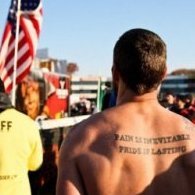Topics posted by foxyguyyy
-

- 3 replies
- 2,096 views
-

- 2 replies
- 220 views
-

- 2 replies
- 178 views
-

- 1 reply
- 179 views
-

-

-

- 2 replies
- 199 views
-

- 2 replies
- 235 views
-

- 2 replies
- 200 views
-

- 2 replies
- 184 views
-

- 0 replies
- 461 views
-

- 1 reply
- 302 views
-

- 1 reply
- 207 views
-

-

- 1 reply
- 198 views
-

-

- 1 reply
- 293 views
-

-

- 1 reply
- 201 views
-

- 1 reply
- 221 views
-

- 1 reply
- 291 views
-

-

- 1 reply
- 264 views
-

-

- 1 reply
- 236 views
(2)_bc5e1c.png)